HOW TO CONFIGURE THE SMTP RELAY IN IIS7 – SERVER 2008
Installing the STMP Service
- From your Server Manager right click on features and click on Add Features menu
- Select SMTP Server and click next
- Click on Add required role services (This will also install IIS6.0 Manager which is mandatory for SMTP service)
- Click Next
- Check whether IIS 6 metabase compatibility and IIS6 management console is checked
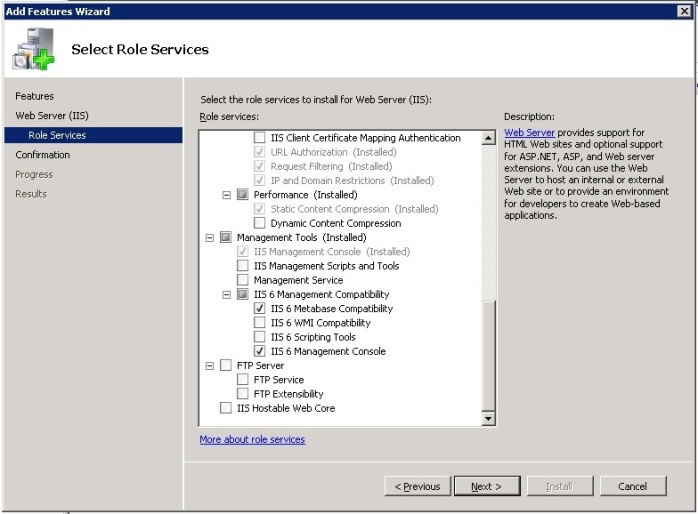
- Click Next and Click Install
Configuring SMTP Service
- From Administrative Tools run IIS6 Manager
- Click on SMTP Server Properties
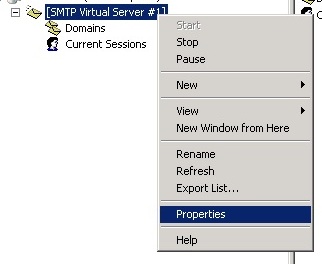
- In the General tab select the IP address of your SMTP Server from the drop down list
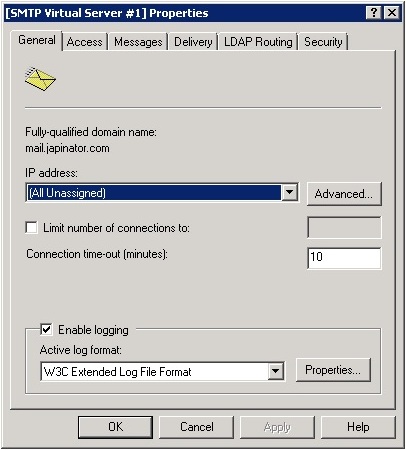
- Go to Access Tab and click on Relay button
- Select Only the list below option and add 127.0.0.1 as IP Address and click OK
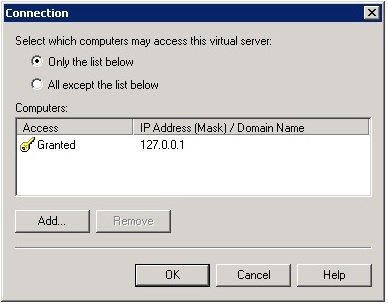
- Right click on domain and click on new Domain
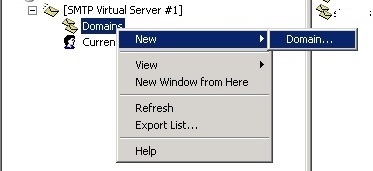
- Select domain type as Remote and click next

- Specify a Name and click Finish
- Go to the properties of that newly created domain
- Enter your mail server FQDN or IP (in between [ ]) in the Forward all mail to smart host field
- Click on Outbound Security –> Select Anonymous access and check TLS encryption
- Click Ok
- Restart SMTP Service
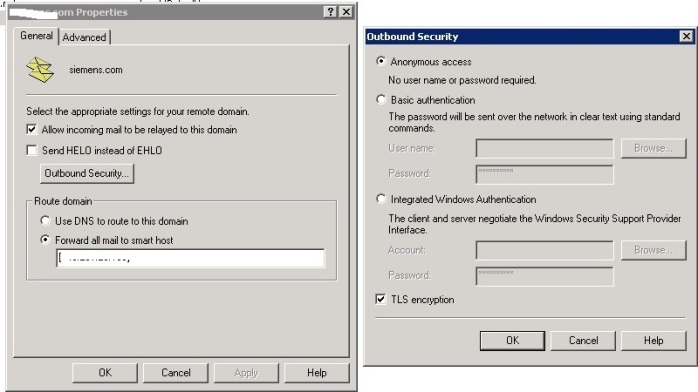
Test SMTP
- Create a text file name – email.txt
- Paste the below line and copy it in C:\inetpub\mailroot\pickup (Or your SMTP pickup) folder
From: [email protected]
To: [email protected]
Subject: Email test- Blog
This is the test body of the email
- Check whether you got that mail
Thanks, If you like this tutorial please share this article to your friends in FB, Twitter,



