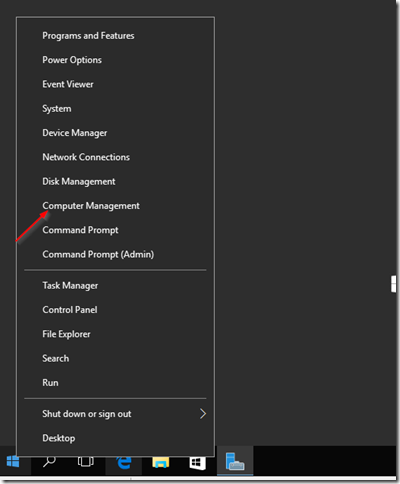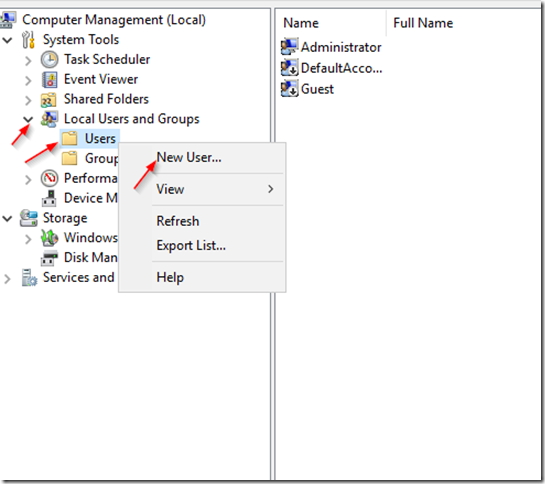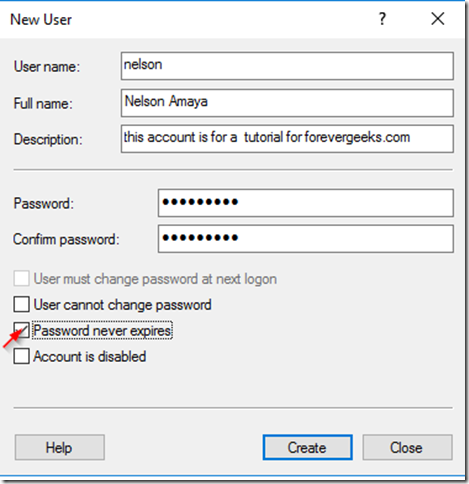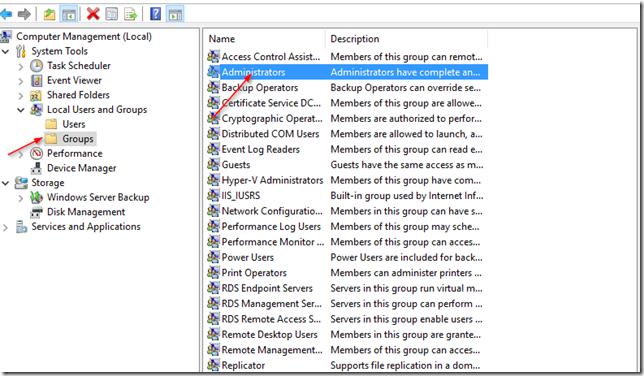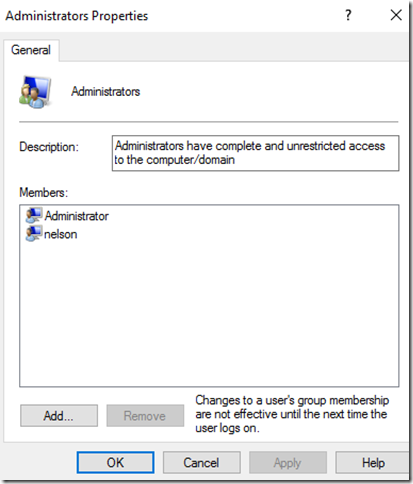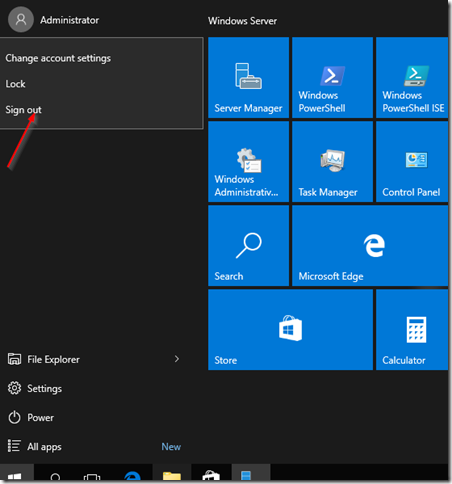Create a new user account in Windows Server 2016
Anyway, creating a new user account in Windows Server 2016 is not much different than in previous windows serve and its very quick and simple, here is how, just right-click the start menu and then click on Computer Management
Then expand the Local Users & Groups tree and right-click on Users and choose New User:
Fill out the New User form that comes up. remember to check Password never expires at the bottom:
Then click on Create.
If you want to add this account to the Administrators group, then click on on the Groups folder under local Users and Groups and double-click on the Administrators group:
Then click on Add on the screen that popup, type the name of the account you just created, then hit Apply then OK
sign out from your administrator account:
And login back with the account you just created..