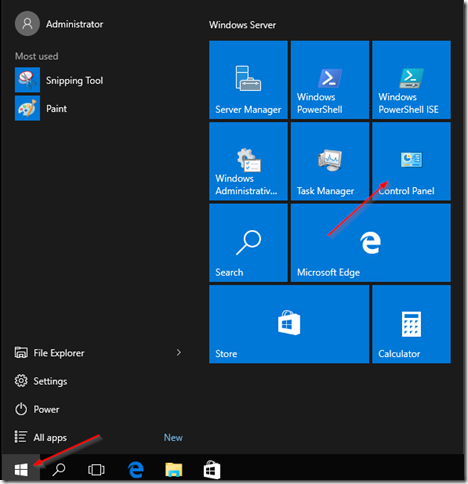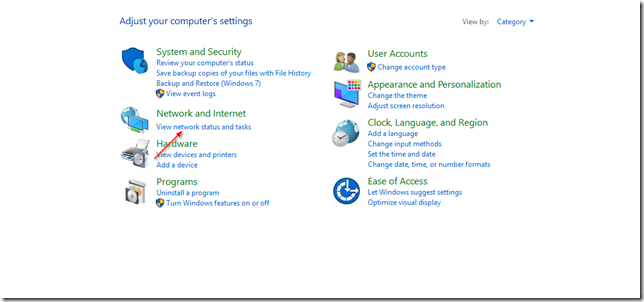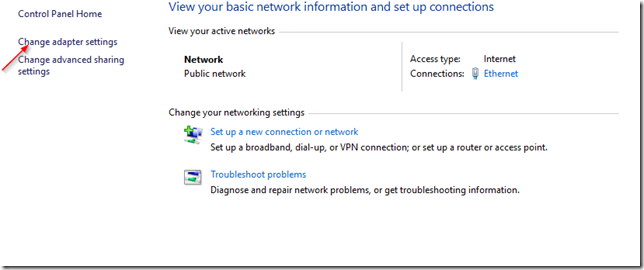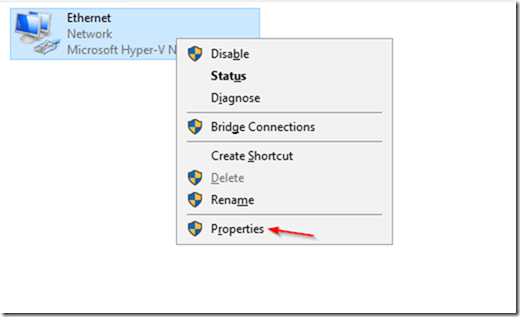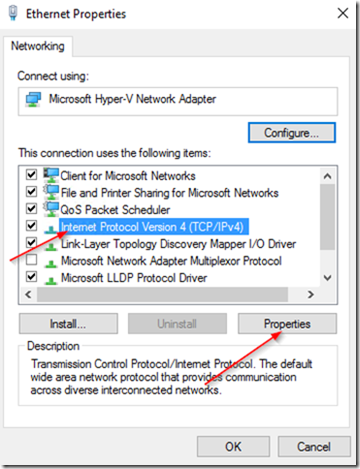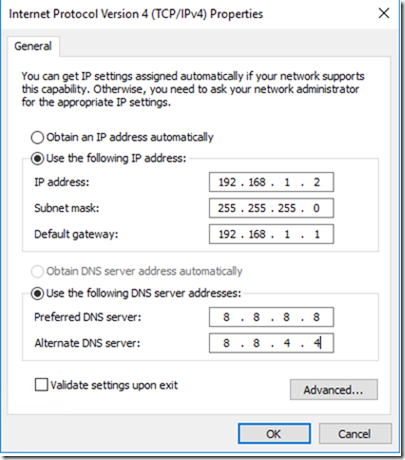Windows Server 2016 with a Static IP address
If you are setting up Windows Server 2016 as a domain controller or as any other production server function in your network it is recommended that you set it up with a static IP address. This is a quick how to guide on how to do that.
Note: you need an administrator account on the server to set your Windows 2016 server with a static IP address
Login to your Windows 2016 server, and click on the Start button, and then click on the Control Panel:
Then click on View network status and tasks under the Network and Internet applet:
Then click on Change adapter settings on the left menu:
then right-click on your network connection, and select Properties:
Select Internet Protocol Version 4 (TCP/IPv4) and then click on Properties:
Enter the IP address you want to assigned to this server, the Network Mask, Default Gateway, and the DNS IP address:
Click OK and then reboot the server.