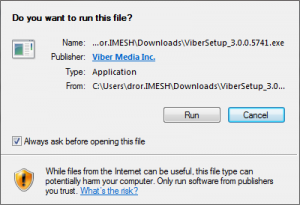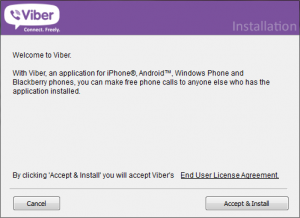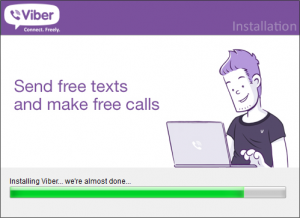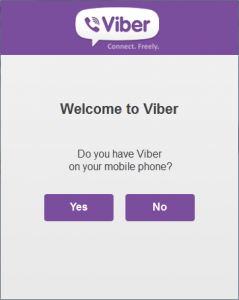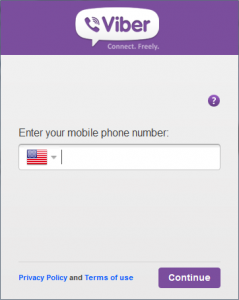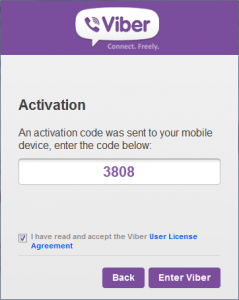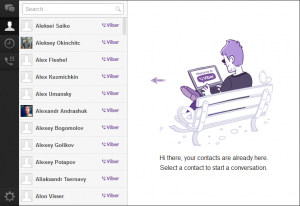How to download install Viber desktop on Windows/Mac
Installing Viber desktop on your computer is pretty easy. Just like any other application, it consists of few steps. In this case, steps are very simple.
But before you start installing it on the computer make sure you meet the system and hardware requirements. And yes, you must have Viber installed on your mobile first to be able to use Viber desktop.
Minimum hardware requirement for desktop computers are: dual core processor, 1 GB RAM, microphone and speakers for voice calls, webcam for video calls, AD2P compatible Bluetooth receiver for BT devices.
Minimum system requirement for desktop computers are:
– for Windows users: Windows XP Service pack 3 and above; Windows Vista; Windows 7 or Windows 8 (RT is not supported);
– for Mac users: OSX 10.7 and above.
If you meet those system and hardware requirements on your desktop computer, make sure you have the following Viber mobile versions prior desktop registration to be able to use Viber desktop:
– Viber 3.0 for Android
– Viber 3.0 for iPhone
– Viber 2.4 for Blackberry
– Viber 2.2.3 for Windows Phone 8 (partly compatible, might encounter sync issues)
– Viber for Windows Phone 7, S40/S60 & Bada: do not require a minimum Viber version (partly compatible, might encounter sync issues).
If both, system and hardware requirements, are fulfilled, you should be done with your installation in few minutes…or less…
Installation procedure
Download installation file on your computer and run it. You can download it from Viber’s official site using this link.
In case you are not the admin on you computer then please ‘right click’ on the file and choose ‘Run as an admin’ where you will be asked to have the admin password.
to start installation, hit “Run”
hit “accept & install”
installation begins…
when installation finish, Viber will launch…
When Viber launches, it prompts a question. Hit “Yes” and you’ll be asked for phone number.
type in your phone number (without the country code) and click ‘Continue’…
You’ll receive a four digit code on your Viber mobile. Type it in. Read and accept the Viber User License Agreement and click ‘Enter Viber’.
Hit “Enter Viber” and installation is complete!
After completing the installation, Viber desktop will automatically sync your contacts with contacts stored in your mobile Viber.
Contacts are automatically synced with your mobile Viber
You’re ready for free communication via PC!
Thanks, If you like this tutorial please share this article to your friends in FB, Twitter