How to get Administrator Access to Display Control Panel
Different display parameters such as background wallpaper, screen colors and screen resolution can be changed via Display Control Panel applet. The ways you can get to the display settings on a Windows 10 / 8 / 7 computer may vary depending on the version of Windows you are using. Possibly, on rare occasions, you may encounter problems while trying to change your display settings. This occurs when you have a certain policy set to prevent you from doing so.
You may see the following on your screen:
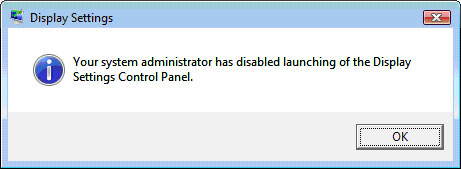
To fix this problem you can perform a simple registry fix.
1. Start the registry editor by clicking on Start, Run and then type in regedit and click Ok.
2. Browse to HKEY_CURRENT_USERSoftwareMicrosoftWindowsCurrentVersionPoliciesSystem
3. If you have an entry for NoDispCPL, double click it to open it
4. If not you can create it by going to the Edit menu and selecting New and then DWORD value
5. Enter a name of NoDispCPL and press enter
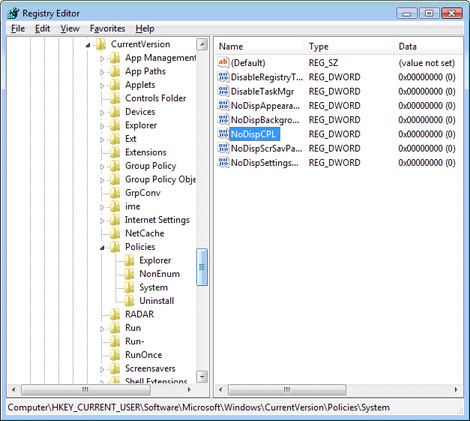
6. Once you have this entry you should double click it and set the value to 0
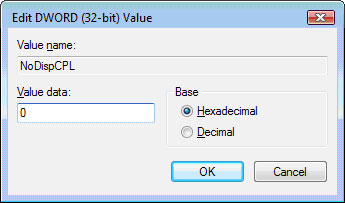
The administrator will get full access to display control.
Thanks hope that it will help you guy’s



