Manage Partitions with the Disk Management in Windows
How to Access Disk Management in Windows
Accessing Disk Management in Windows 7 from the Computer Management utility is very easy. You won’t find a shortcut to Disk Management in your Windows 7 Start Menu because it’s not a program in the same sense that most other software on your computer is.
Windows gives you an amazing array of tools to do advanced things with the hard drives on your PC. These aren’t regular, everyday types of activities but, rather, nuts-and-bolts, deep-tissue types of things. The Disk Management console is a special location in Windows where you can manage your PC’s storage devices.
To open the Disk Management console, follow these steps:
-
Open the Control Panel.
- Open the Administrative Tools window.
- In Windows 7, choose System and Security and then choose Administrative Tools.
- In Windows Vista, choose System and Maintenance and then choose Administrative Tools.
- In Windows XP, open the Administrative Tools icon.
- In the Administrative Tools window, open the Computer Management icon.
- In Windows Vista, click Continue or type the administrator’s password.The Computer Management window appears. It contains various consoles, which are kind of like mini-windows that use a specific format for displaying and controlling information.
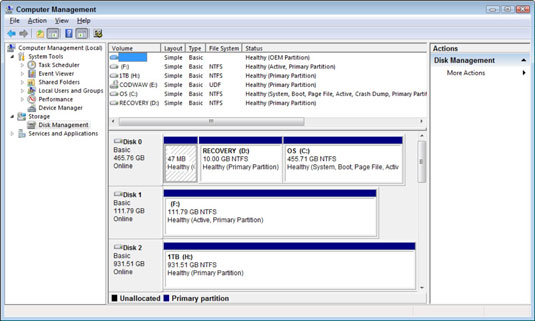
-
On the left side of the window, choose Disk Management.
It’s beneath the Storage heading. Be careful when you work with storage media on a technical level! You can easily and irreparably damage the media, losing data stored there. That’s a bad thing, especially for your PC’s main hard drive. Back up your data!
-
Please keep in mind that the Disk Management utility can only manage file systems compatible with Windows operating systems, such as FAT16/FAT32 and NTFS. While it can see other types of partitions, such as ones created and formatted by Linux or other operating systems, it can only delete them.
When You are Using Disk management you can do lot of things in this tool. here we go by using this tool you can delete partition, you can create a new partition you can extend partition or you can shrink your partition.
Thanks, If you like this tutorial plz share this article to your friends in FB, Twitter,




