VMware Workstation
Why Choose VMware Workstation?
Winner of more than 50 industry awards, VMware® Workstation™ is recognized for its broad operating system support, rich user experience, a comprehensive feature set and high performance. Workstation is designed for professionals that rely on virtual machines to get their job done.
– See more at: http://www.vmware.com/ap/products/workstation/?src=WWW_Workstation_AP_HPBanner_Learn#sthash.Q8HTTCQ5.dpuf
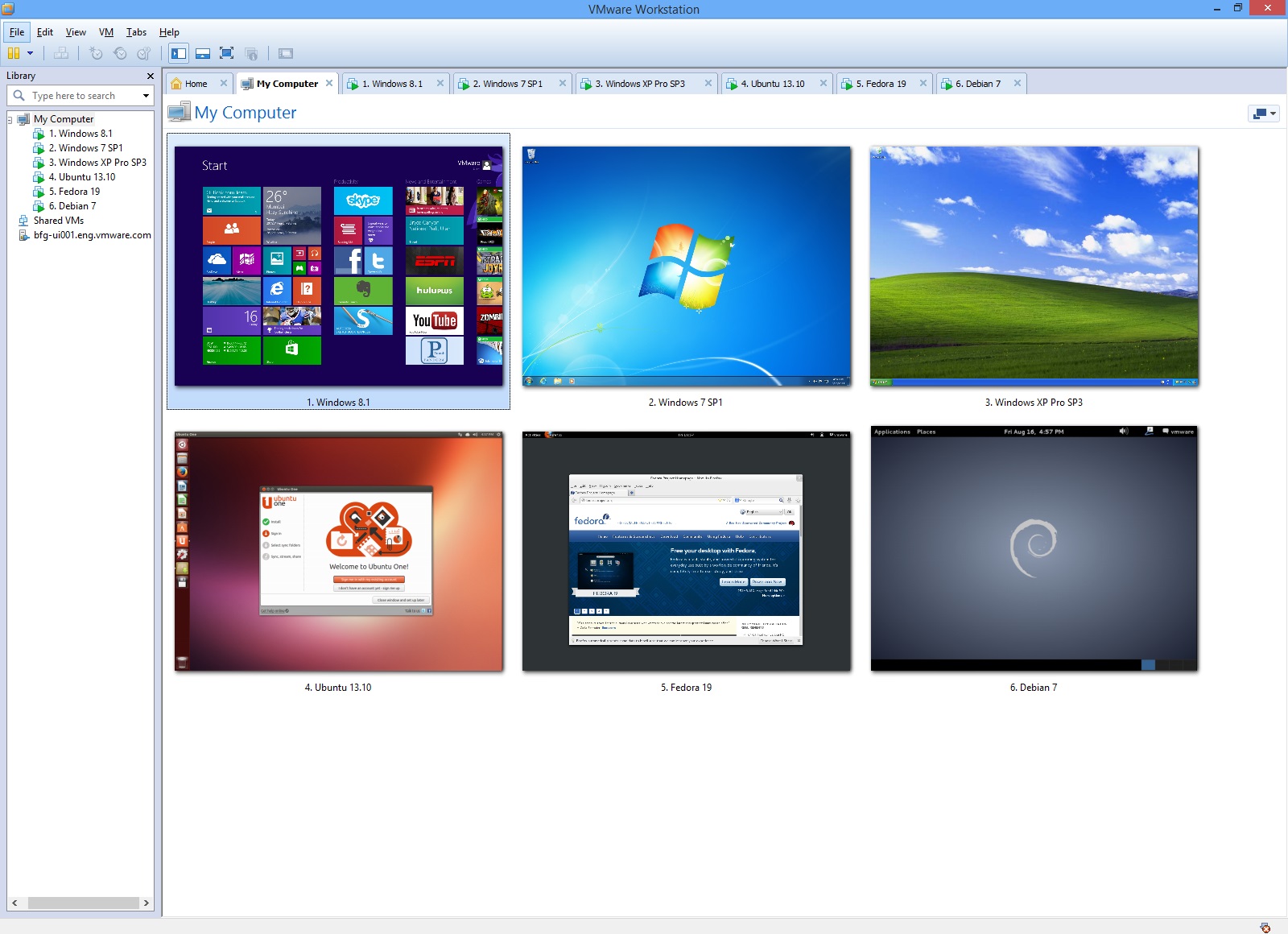
Take Your Productivity to the Next Level
- Run applications on multiple operating systems including Linux, Windows and more at the same time on the same PC without rebooting.
- Evaluate and test new operating systems, applications and patches in an isolated environment.
- Demonstrate complex software applications on a single laptop in a repeatable, reliable manner.
- Consolidate multiple computers running web servers, database servers, etc. onto a single machine.
- Build reference architectures for evaluation before deploying into production.
- Simply drag and drop to move your virtual machines from your PC to vSphere, or the cloud.
– See more at: http://www.vmware.com/ap/products/workstation/?src=WWW_Workstation_AP_HPBanner_Learn#sthash.Q8HTTCQ5.dpuf
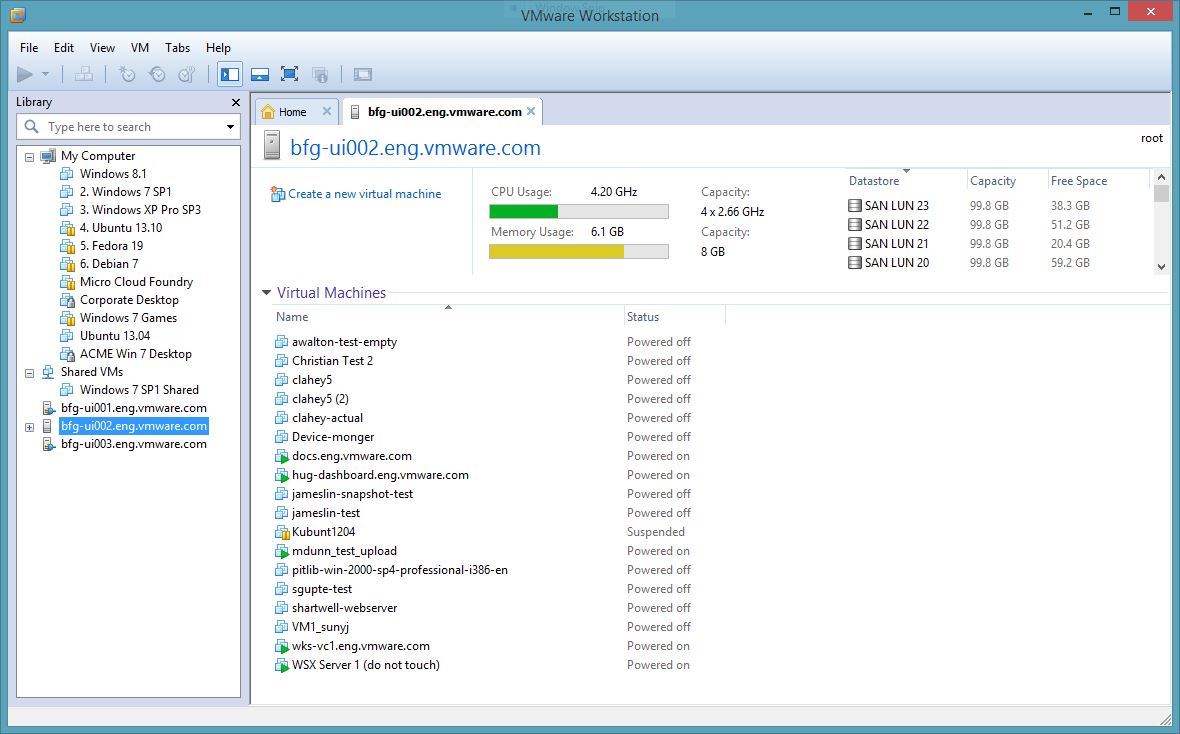
Access Anytime, Anywhere
Seamlessly access all of the virtual machines you need, regardless of where they reside.
- Remotely connect to virtual machines running on another instance of Workstation, or on VMware vSphere®.
- Workstation’s web interface lets you access local and server hosted virtual machines from your PC, smartphone, tablet or any device with a modern browser. No Plugins necessary.
– See more at: http://www.vmware.com/ap/products/workstation/?src=WWW_Workstation_AP_HPBanner_Learn#sthash.Q8HTTCQ5.dpuf
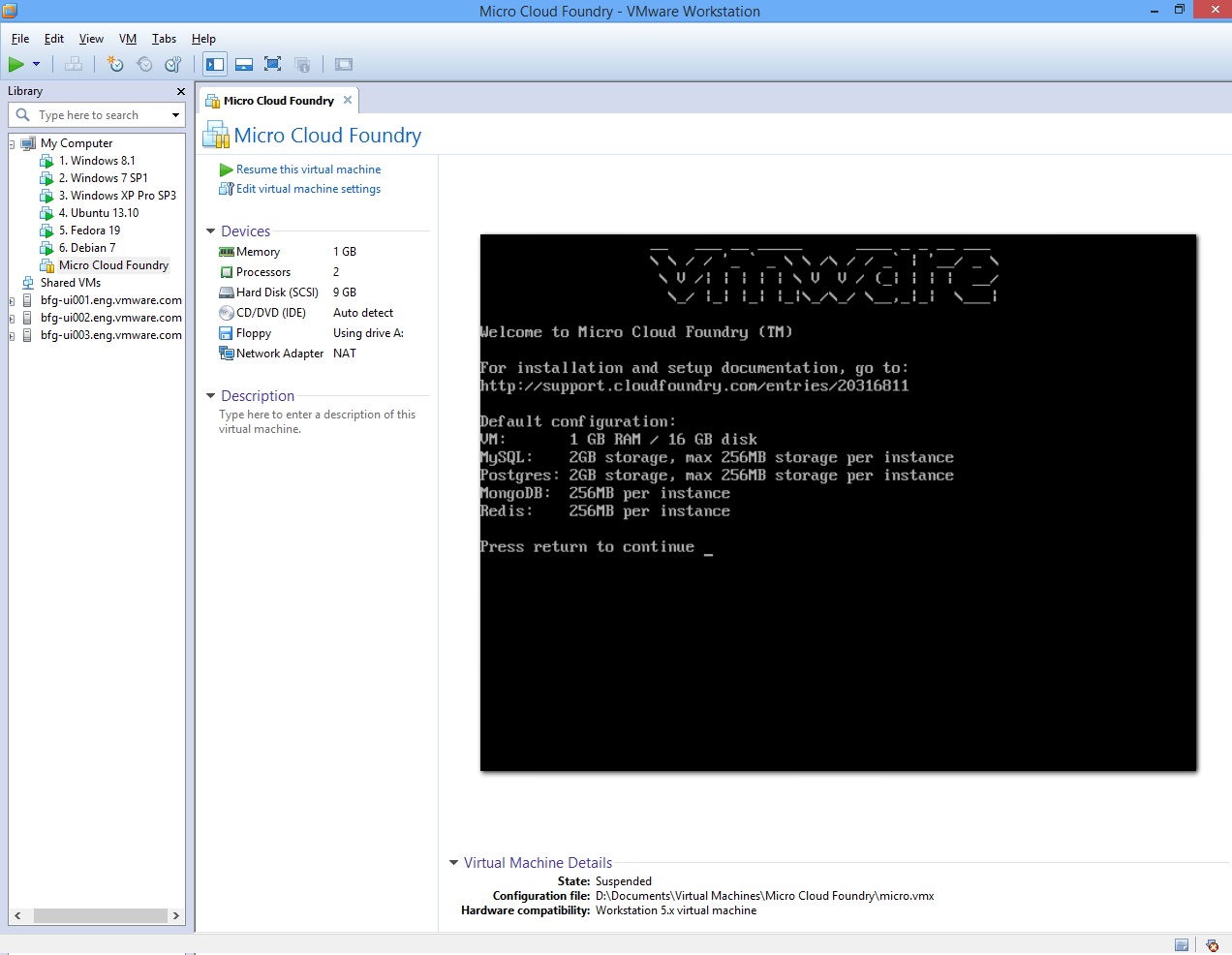
Run a Cloud on Your PC
Workstation enables you to build a cloud on your laptop.
- Run 64-bit virtual machines within vSphere or Microsoft Hyper-V Server running in a Workstation virtual machine.
- Run VMware’s Micro Cloud Foundry and other cloud infrastructures such as Apache’s OpenStack.
- Run Big Data applications from companies like Cloudera including the Apache™ Hadoop™ software library.
– See more at: http://www.vmware.com/ap/products/workstation/?src=WWW_Workstation_AP_HPBanner_Learn#sthash.Q8HTTCQ5.dpuf
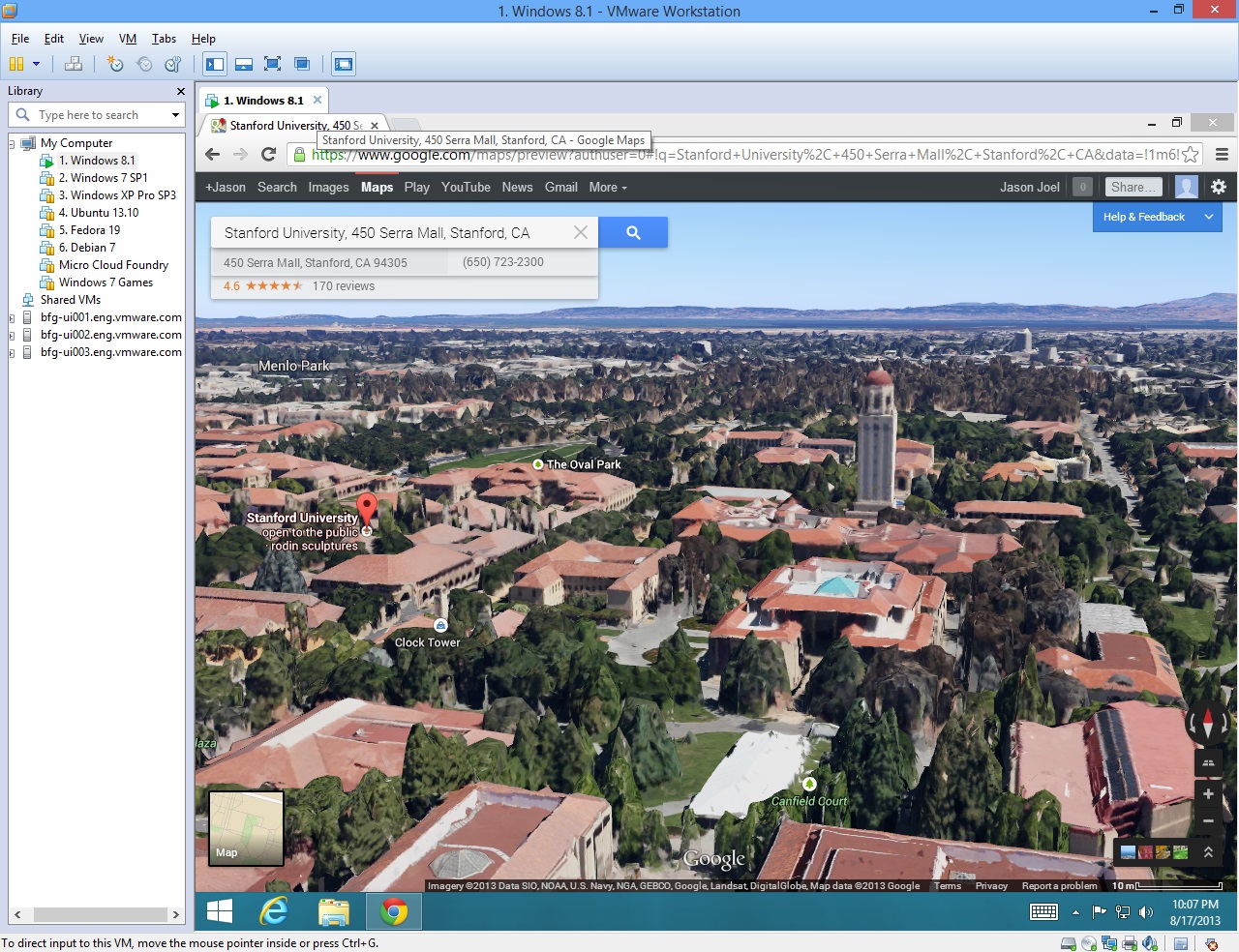
Run Your Most Demanding Applications
Workstation takes advantage of the latest hardware to replicate server, desktop and now tablet environments.
- Create virtual machines with up to 16 virtual processors or 16 virtual cores, 8 TB virtual disks and up to 64 GB of memory per virtual machine.
- Support for HD audio with 7.1 surround sound, USB 3.0 and Bluetooth.
- Virtual processors that include Virtualization extensions.
- SCSI, SATA, and IDE virtual disk controllers.
- First to provide a virtual magnetometer, accelerometer, and gyroscope in a virtual machine.
– See more at: http://www.vmware.com/ap/products/workstation/?src=WWW_Workstation_AP_HPBanner_Learn#sthash.Q8HTTCQ5.dpuf
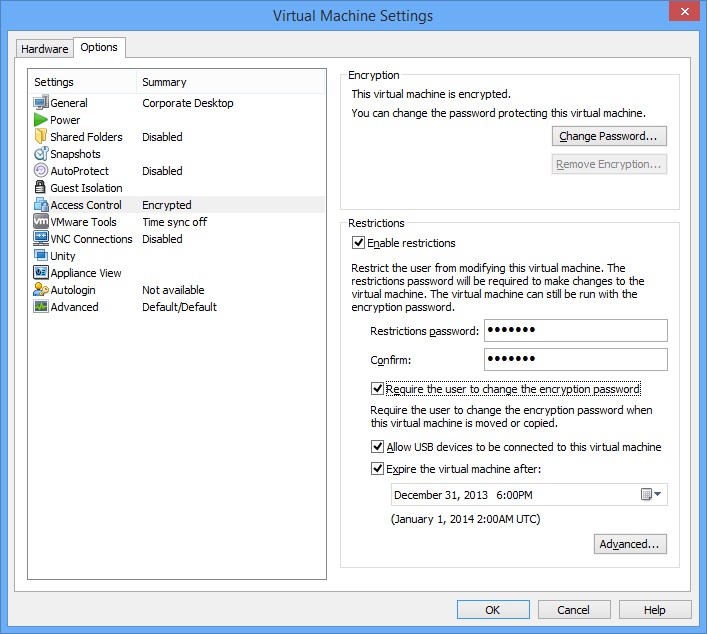
Rest Easy with Restricted Virtual Machines
Create virtual machines that are encrypted, require an administrative password to change and expire on the date you set.
- Perfect for delivering applications to employees, contractors or students.
- Software evaluations can be delivered to prospective customers as expiring Virtual Appliances.
- Restricted virtual machines can be run by anyone using Workstation, VMware Fusion® Professional, or VMware Player® Plus.
– See more at: http://www.vmware.com/ap/products/workstation/?src=WWW_Workstation_AP_HPBanner_Learn#sthash.Q8HTTCQ5.dpuf
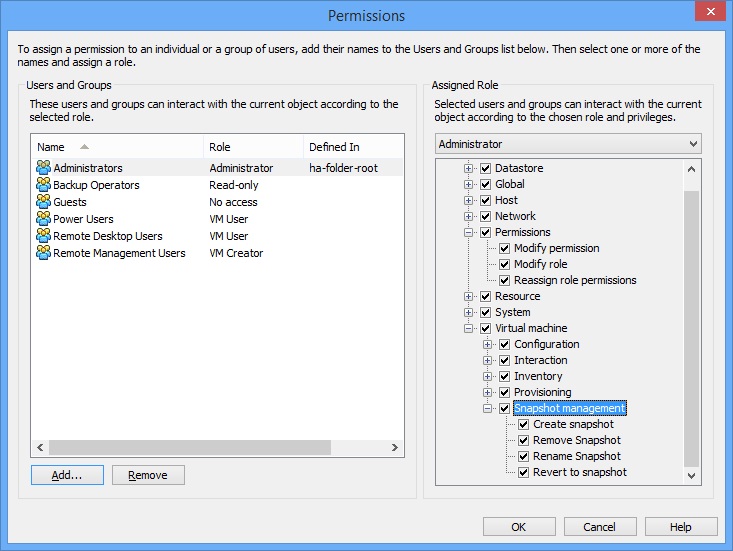
Share the Benefits by Sharing Virtual Machines
Run Workstation as a server to share virtual machines with your teammates, department or organization.
- Enterprise caliber control over user access.
- Quickest way to share and test applications with your team in a more production-like environment.
– See more at: http://www.vmware.com/ap/products/workstation/?src=WWW_Workstation_AP_HPBanner_Learn#sthash.Q8HTTCQ5.dpuf

The Best 3D Graphics
Workstation was the first to support 3D graphics in virtualized environments.
- Run 3D applications with support for DirectX 9.0c Shader Model 3 and OpenGL 2.1 3D graphics in Windows and Linux virtual machines.
- Easily handles demanding 3D applications like AutoCAD, Solidworks, and many current games.
- Optimized graphics driver for Windows XP.
- The latest Linux distributions include VMware’s graphics driver and will run 3D desktops and applications out of the box.
– See more at: http://www.vmware.com/ap/products/workstation/?src=WWW_Workstation_AP_HPBanner_Learn#sthash.Q8HTTCQ5.dpuf
More Reasons at a Glance
Works the Way You Do
Workstation’s user interface has been designed for a connected workspace with clear menus, live thumbnails and a robust virtual machine library. The virtual machine library makes it easy to view your local and remote virtual machines. Use search to quickly find the virtual machines that you need whether they are running on your local PC, vSphere or another instance of Workstation on the network.
Run Multi-tiered Applications on a Single PC
Manage multiple, network-connected virtual machines simply by putting them in the same Folder. Folders in the Virtual Machine Library make it easy to start and run complex multi-tier enterprise applications on a single PC with just a click of the mouse.
Snapshots and Clones: The Ultimate Time Saver
Snapshots preserve the state of a virtual machine so you can return to it at any time. Snapshots are useful when you need to quickly revert your virtual machine to a prior system state to install a new build of an application, “uninstall” a patch or eliminate malware.
Installing operating systems and applications can be time consuming. With clones, you can make many copies of a virtual machine from the baseline installation and configuration. This makes it fast and easy to maintain standardized computing environments for employees and students or to create a baseline configuration for testing. Linked clones enable you to accomplish the same thing while using a fraction of the disk space.
Printing that Just Works
Your PC printers are automatically accessible to your Windows and Linux VMs—no configuration or drivers required. Your PC’s default printer even shows up as the default in your VM too.
The PC Time Machine
Buggy applications, hardware failures, viruses and other malware do not give you fair warning to take a manual snapshot. AutoProtect automatically takes snapshots at set intervals, protecting you from unexpected bumps in the road, making it easy to go back in time to when things were good.
Recycle Old Hardware
Quickly and easily convert all those Microsoft Windows and Linux-based physical PCs sitting under or around your desk into Workstation virtual machines. Get all the benefits of virtualization while freeing up desk space and hardware.
Protect from Prying Eyes
Protect your virtual machines from prying eyes with 256-bit AES encryption.
– See more at: http://www.vmware.com/ap/products/workstation/?src=WWW_Workstation_AP_HPBanner_Learn#sthash.Q8HTTCQ5.dpuf


Right here is the right web site for everyone who would like to understand this topic. You know a whole lot its almost hard to argue with you (not that I actually will need to…HaHa). You certainly put a new spin on a subject which has been discussed for many years. Excellent stuff, just wonderful!