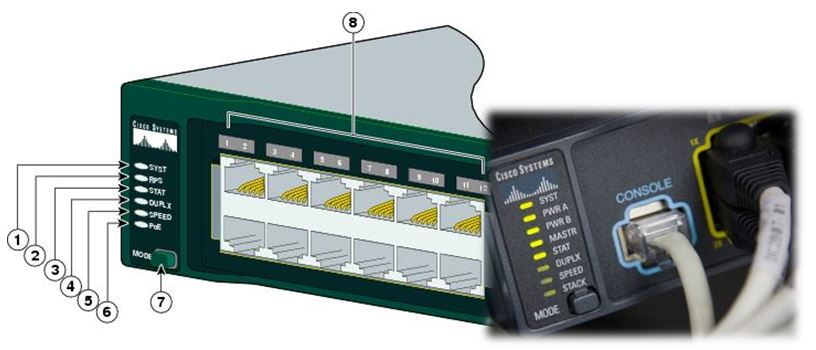CISCO SWITCH LED INDICATOR
Most business networks today use switches to connect computers, printers and servers within a building or campus. A switch serves as a controller, enabling networked devices to talk to each other efficiently. Through information sharing and resource allocation, switches save businesses money and increase employee productivity.
You can use the switch LEDs to monitor switch activity and its performance. below shows the switch LEDs and the Mode button that you use to select one of the port modes.
All LEDs are visible through the GUI management applications—Network Assistant for multiple switches and the device manager for a single switch. The switch software configuration guide describes how to use the CLI to configure and to monitor individual switches and switch clusters.
Only the Catalyst 2960 PoE switches have a PoE LED.
01 – System LED
| System Led Status | Color | System Status |
| Off | System is not powered on. | |
| Green | System is operating normally. | |
| Amber | System is receiving power but is not functioning properly. |
02 – Redundant Power System (RPS) LED
| RPS Status | Color | System Status |
| Off | RPS is off or not properly connected. | |
| Green | RPS is connected and ready to provide back-up power, if required. | |
| Blinking green | RPS is connected but is unavailable because it is providing power to another device (redundancy has been allocated to a neighboring device). | |
| Amber | The RPS is in standby mode or in a fault condition. Press the Standby/Active button on the RPS, and the LED should turn green. If it does not, the RPS fan could have failed. Contact Cisco Systems. | |
| Blinking amber | The internal power supply in a switch has failed, and the RPS is providing power to the switch (redundancy has been allocated to this device). |
03 – Port Status LED
| STAT (port status) | Color | System Status |
| Off | No link, or port was administratively shut down. | |
| Green | Link present. | |
| Blinking green | Link has Activity. Port is sending or receiving data. | |
| Solid brown | Port is administratively disabled. This status is availablethrough the device manager Front Panel view. | |
| Alternating green-amber | Link fault. Error frames can affect connectivity, and errors such as excessive collisions, cyclic redundancy check (CRC) errors, and alignment and jabber errors are monitored for a link-fault indication. | |
| Amber | Port is blocked by Spanning Tree Protocol (STP) and is not forwarding data.Note: After a port is reconfigured, the port LED can remain amber for up to 30 seconds as STP checks the network topology for possible loops. | |
|
Blinking amber |
Port is blocked by STP and is not sending or receiving packets. |
4 – Port Duplex LED
| Duplex | Color | System Status |
| Off | No link. | |
| Green | Port is in full-duplex mode. |
5 – Port Speed LED
| SPEED | Color | System Status |
| Off | Port is operating at 10 Mb/s. | |
| Green | Port is operating at 100 Mb/s. | |
| Blinking Green | Port is operating at 1000 Mb/s. |
6-7 Power over Ethernet (PoE) Mode LED
| PoE Mode LED | Color | System Status |
| Off | PoE is off.If the powered device is receiving power from an AC power source, the PoE port LED is off even if the powered device is connected to the switch port. | |
| Green | PoE is on. The port LED is green only when the switch port is providing power. | |
| Alternating green and amber | PoE is denied because providing power to the powered device will exceed the switch power capacity. The Catalyst 2960-Plus 24PC-L, 2960-24PC-L, 2960-Plus 48PST-L, 2960-48PST-L, 2960-Plus 48PST-S, 2960-48PST-S, 2960-Plus 24PC-S, and 2960-24PC-S switches provide up to 370 W of power. The Catalyst 2960-24LT-L, 2960-Plus 24LC-L, 2960-Plus 24LC-S, and 2960-24LC-S switches provide up to 124 W of power. | |
| Blinking Amber | PoE is off due to a fault. | |
| Amber | PoE for the port has been disabled. By default, PoE is enabled. |
8 – Ethernet Port LED Colors in Different Modes on the Switch
| STAT (port status) |
Off | No link, or port was administratively shut down. |
| Green | Link present. | |
| Blinking green | Activity. Port is sending or receiving data. | |
| Alternating green-amber | Link fault. Error frames can affect connectivity, and errors such as excessive collisions, cyclic redundancy check (CRC) errors, and alignment and jabber errors are monitored for a link-fault indication. | |
| Amber | Port is blocked by Spanning Tree Protocol (STP) and is not forwarding data.Note After a port is reconfigured, the port LED can remain amber for up to 30 seconds as STP checks the network topology for possible loops. | |
| Blinking amber | Port is blocked by STP and is not sending or receiving packets. | |
| DUPLX (duplex) |
Off | Port is operating in half duplex. |
| Green | Port is operating in full duplex. | |
| SPEED | 10/100 and 10/100/1000 ports | |
| Off | Port is operating at 10 Mb/s. | |
| Green | Port is operating at 100 Mb/s. | |
| Blinking green | Port is operating at 1000 Mb/s. | |
| SFP ports | ||
| Off | Port is operating at 10 Mb/s. | |
| Green | Port is operating at 100 Mb/s. | |
| Blinking green | Port is operating at 1000 Mb/s.Note When installed in Catalyst 2960 switches, 1000BASE-T SFP modules can operate at 10, 100, or 1000 Mb/s in full-duplex mode or at 10 or 100 Mb/s in half-duplex mode. | |
Thanks, If you like this tutorial please share this article to your friends in FB, Twitter,