File Services Role Setup Windows Server 2008
Now that we know more than we probably wanted to about Windows Server 2008 DFS Name Spaces let’s go ahead and run through installing the role on a server. For our example I am using a Windows Server 2008 Domain Controller running Active Directory DS at the Server 2008 functional level.
1. Open Server Manager.
2. Go to Roles in the left pane, then click Add Roles in the center pane.
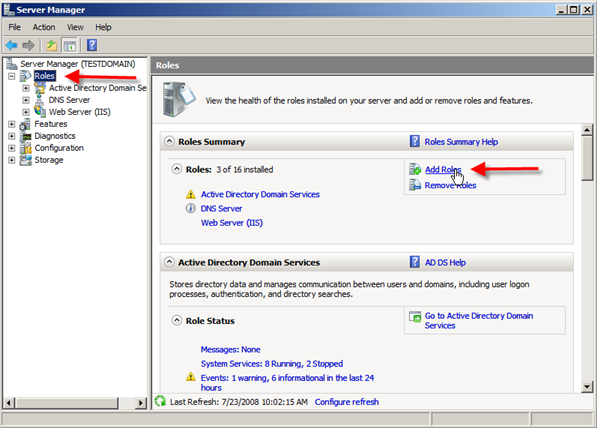
3. Select File Services from the list of roles.
You will see a short description of what the File Services role provides in the upper right corner in case you needed it. Click Next when done.
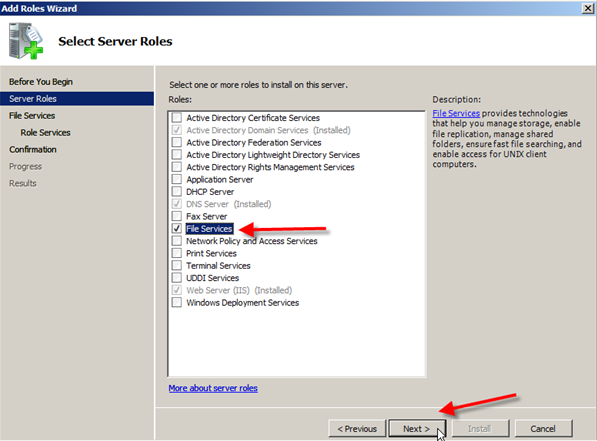
4. Now you will get an Introduction to File Services information screen; read through it and move on by clicking Next.
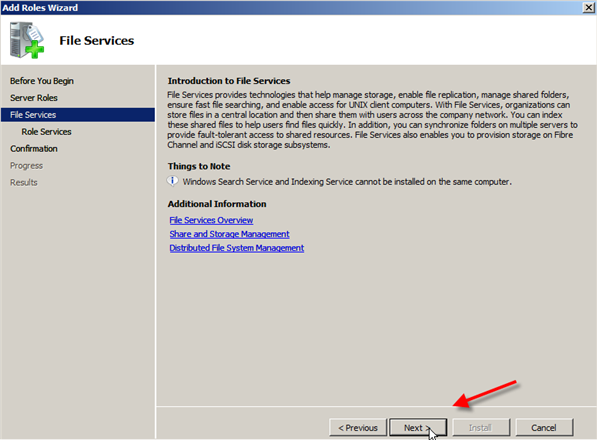
5. In Select Service Roles you can click on Distributed File System and it should also place a check next to DFS Namespaces & DFS Replication; after this click Next.
NOTE: At the bottom you will see Windows Server 2003 File Services and File Replication Service. You would only choose this if you were going to be synchronizing the 2008 server with old servers using the FRS service.
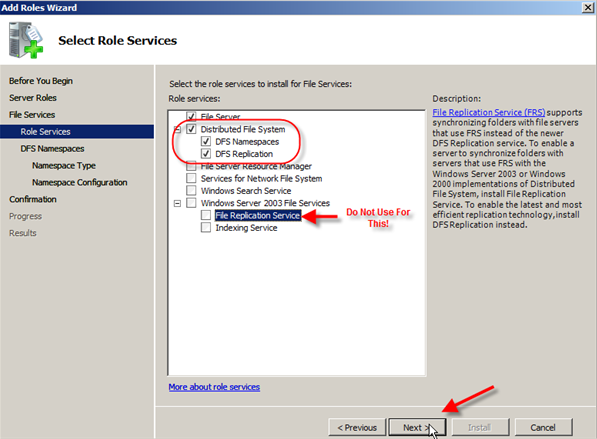
6. On the Create a DFS Namespace screen you can choose to create a namespace now or later.
For this tutorial I am going to create one later as I will have another article going into greater details. So I am going to choose Create a namespace later using the DFS Management snap-in in Server Manager and then click Next.
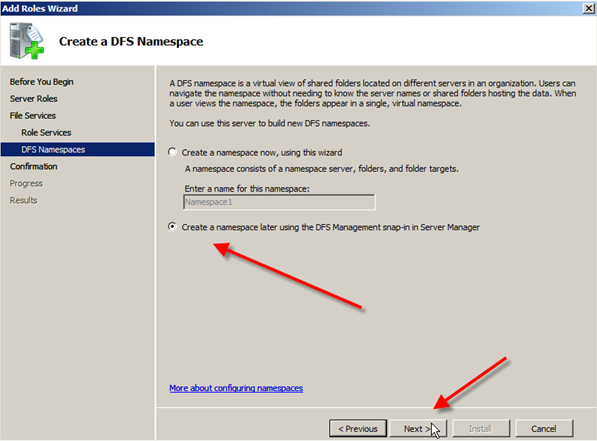
7. The next screen allows you to confirm your installation selections, so review and then click Install.
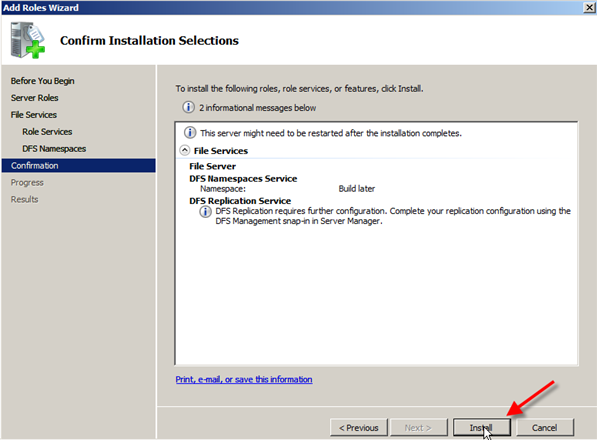
8. After a short interval of loading you will see the Installation Results screen which will hopefully have Installation succeeded in the top right. Go ahead and click Close.
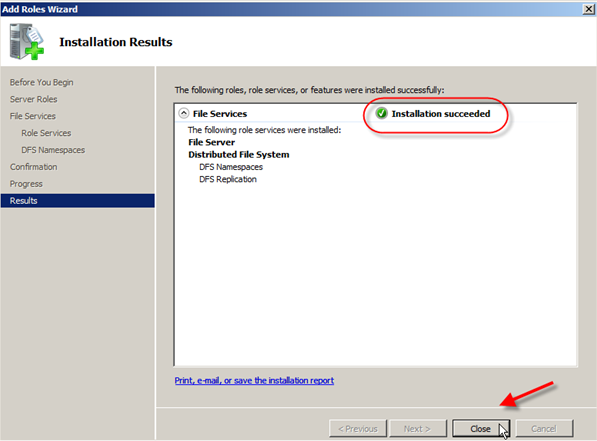
9. In Server Manager you should now see File Services and under the Role Services you will see the installed components:
Distributed File System
DFS Namespaces
DFS Replication
DFS Namespaces
DFS Replication
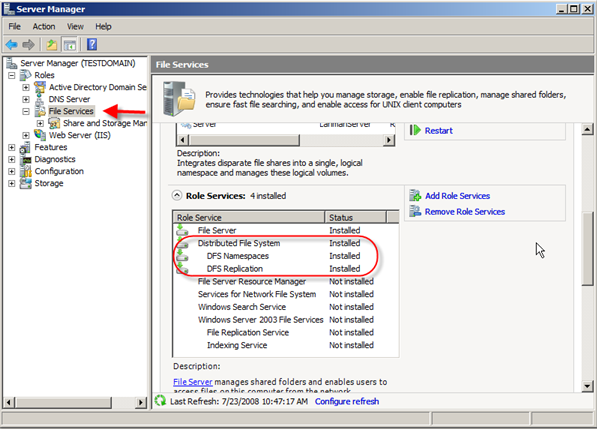
One Comment


Greetings! Very helpful advice in this particular post! It is the little changes that produce the most important changes. Many thanks for sharing!